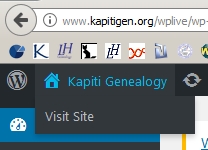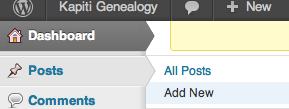All financial members of Kapiti Genealogy are registered with this site.
Logging in allows you to:
- update your membership contact details (see To update your profile, below)
- change your “nickname” from the allocated username to whatever you wish to be visible against any of your comments
- add comments to pages and posts where that is invited
- take advantage of any members only deals or content
The Login screen accepts either a username or an email address, the latter being that recorded in our membership database.
(Those members sharing an email address need to read this post first.)
To obtain your password:
- go to the Log in screen
- select Lost your password
- enter your email address and
- click on Get new password
When the password reset email arrives, follow the link provided and enter your desired password, twice.
You should now be able to log in using your email address and this password.
To update your profile
Do visit your profile to update your contact details, find your Username, and update your “nickname” or newsletter options as described above.
If you end up in a foreign looking page showing Dashboard top left
get back to the main website by hovering your mouse over the Kapiti Genealogy home link above and select Visit Site
If you have any trouble logging in, check that you only have one screen open for the site.
Close down any others that may have opened, and refresh your browser (instructions vary by browser, but will be something like Menu: View, then reload or refresh, or F5).
Any further problems, please use the “Contact Us” page for this to be investigated further.